PictoBrowser
Are you looking for a way to add large sets of pictures to your blog? Something classy? Slick? I have just the thing for you. It is called PictroBrowser. Here is an example of what it can do.
If you hoover your cursor over a thumbnail, the name of the photo is displayed. Click on a thumbnail, and it is displayed in upper window. Notice the little number 1 and 2 on the bottom? That tells you that there are 2 rows of photos, and if you click on 2 the next row of thumbnails is displayed.
So, how do you get this wonderful gadget?
- You need a flickr account with some pictures uploaded.
- After you get your pictures on flickr, arrange the photos you want to eventually display in the PictoBrowser window by set, tag or group.
- Now click on the Info tab in the bottom right of my PictroBrowser.
- In the next window that opens type YOUR FLICKR USERNAME in the box.

- Click Submit.
- Now select the Set, Tag or Group you want to display.
- From the next list, pick the name you assigned to the photo Set, Tag, or Group.
- The very next window to pop up tells you that Your PictoBrowser is ready! Copy and paste the code in the large box and paste it in a post or in a widget for your sidebar.

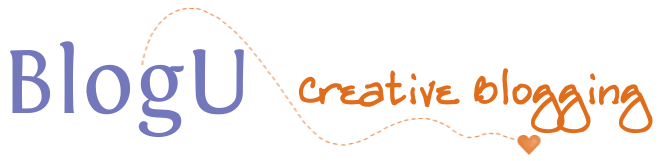
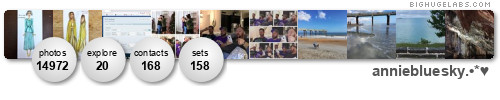









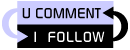

3 Comments:
I can't wait to try it out! Thanks for sharing.
You will be amazed at how easy it is.
I did forget to mention one thing...when you upload your pictures to flickr, don't make them private. If you do, they won't show up in PictoBrowser. I had a couple that wouldn't show up even though they were in the set. Then I realized I had made that batch of photos private when I uploaded them.
Hello Annie, great Hack. I tried it out, works fine! Thank you
http://mergelpictures.blogspot.com/